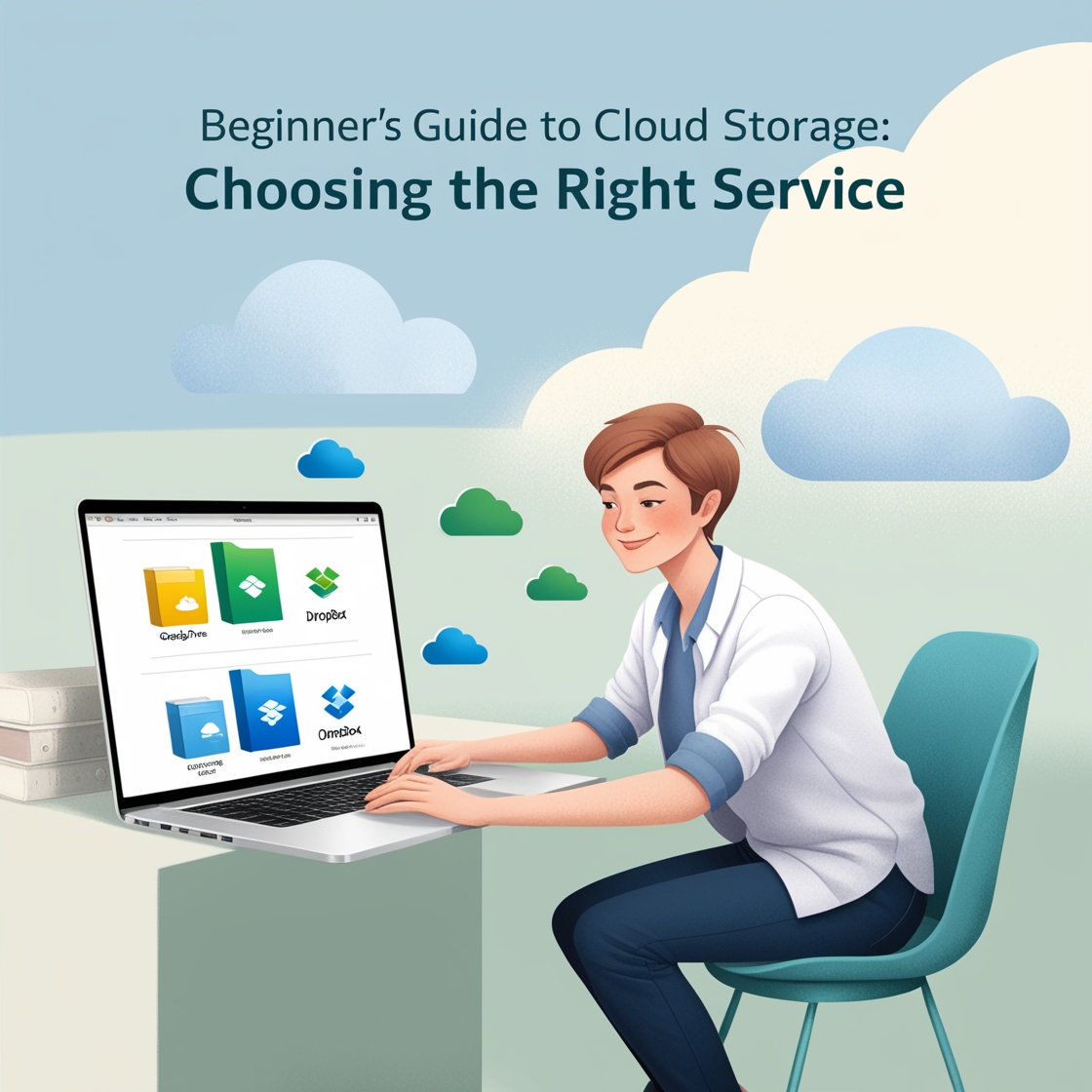Introduction to Cloud Storage
In today’s digital world, where files, photos, and videos are constantly being created, saved, and shared, cloud storage has become an essential tool for managing data. But for beginners, the concept of cloud storage can feel a bit overwhelming. What exactly is cloud storage? Why is it important, and how can you choose the right service for your needs?
This guide is designed to help you navigate the basics of cloud storage, understand its benefits, and decide which service is best suited for your personal or business needs.
How Cloud Storage Works
The Basic Concept of Cloud Storage
Cloud storage is essentially a service that allows you to store data—whether it’s documents, photos, or videos—on remote servers rather than on your local hard drive. These servers are managed by third-party companies that provide access to your files over the internet. This means you can access your files from virtually anywhere with an internet connection.
Types of Cloud Storage: Public, Private, and Hybrid
There are different types of cloud storage services:
- Public Cloud: The most common type, where storage is hosted on shared servers by providers like Google, Microsoft, and Dropbox. It’s accessible to anyone who subscribes to the service.
- Private Cloud: This offers more security and is typically used by businesses that need a dedicated server for their data.
- Hybrid Cloud: A mix of both, offering businesses flexibility by using both public and private storage options.
Benefits of Using Cloud Storage
Accessibility from Anywhere
One of the biggest advantages of cloud storage is the ability to access your data from anywhere. Whether you’re working from home, in a café, or halfway around the world, as long as you have an internet connection, your files are within reach.
Cost Efficiency
Cloud storage services typically offer free plans with limited space, making it an affordable option for personal users. Paid plans often provide scalable storage options for businesses at a fraction of the cost of maintaining physical servers.
Automatic Backups
Cloud storage takes the hassle out of manual backups by automatically saving your files. This ensures that if your computer crashes, you won’t lose any important data.
Key Features to Look for in a Cloud Storage Service
Security and Encryption
Data security should be your top priority when choosing a cloud storage service. Look for providers that offer encryption, both while your data is being uploaded (in transit) and while it’s stored on their servers (at rest).
Storage Capacity and Scalability
Make sure the service you choose offers enough storage space for your current needs and can grow with you. Many services offer scalable plans, allowing you to upgrade your storage capacity as required.
File Sharing and Collaboration Tools
If you need to share files with others or collaborate on documents, choose a cloud storage service that offers easy sharing options, permission controls, and collaboration tools like Google Drive’s real-time editing.
Top Cloud Storage Services for Beginners
Google Drive
Google Drive is a great option for beginners. It offers 15 GB of free storage and integrates seamlessly with Google’s suite of productivity tools like Google Docs, Sheets, and Slides.
Dropbox
Dropbox is known for its simple interface and reliable file-syncing capabilities. While it only offers 2 GB of free storage, its premium plans provide more extensive features for collaboration and file management.
Microsoft OneDrive
OneDrive is a popular choice for Windows users, as it integrates directly with Microsoft Office. It offers 5 GB of free storage, with affordable paid plans that come with additional features like advanced security options.
iCloud
If you’re an Apple user, iCloud is the go-to cloud storage service. With 5 GB of free storage, it’s perfect for storing photos, documents, and more, while syncing across all your Apple devices.
Comparing Cloud Storage Plans
Free vs Paid Plans
Most cloud storage services offer free plans with limited space, ideal for casual users. If you need more storage, paid plans usually range from a few dollars a month to higher-tier options for businesses that require large amounts of storage and additional features.
Storage Limits and Pricing
When comparing plans, look closely at how much storage you’re getting for your money. Free plans typically offer between 2 GB to 15 GB of space, while paid plans can provide several terabytes (TB) of storage.
Additional Features and Services
Paid plans often come with extra features like enhanced security, advanced collaboration tools, and priority customer support, which might be crucial depending on your needs.
Cloud Storage for Personal Use vs Business Use
What to Consider for Personal Use
For personal use, simplicity and ease of access are key. Focus on services that offer enough space for your photos, videos, and documents, and ensure the service supports multiple devices.
Features to Look for in Business Cloud Storage
Businesses often need more robust cloud storage solutions, including higher security levels, team collaboration tools, and integration with other business software. Look for services that offer customizable plans and strong customer support.
How Secure is Cloud Storage?
Data Encryption and Security Protocols
Most reputable cloud storage services use high-level encryption to protect your data from unauthorized access. Encryption ensures that your data is safe both during the upload process and while it’s stored on the cloud server.
Two-Factor Authentication
Two-factor authentication (2FA) adds an extra layer of security, requiring not just a password but also a second form of identification (like a phone code) to access your account.
Cloud Storage and Data Privacy
Understanding Privacy Policies
It’s important to read the privacy policy of the cloud storage provider to understand how your data is stored, used, and shared. Some services may scan files for legal or advertising purposes, so choose a provider that aligns with your privacy needs.
Data Ownership and Control
Most cloud services state that you retain ownership of your data. However, some providers might have terms that give them limited access rights to your files. Make sure to review these details before committing to a service.
Syncing Files Across Multiple Devices
How File Syncing Works
File syncing allows your data to be automatically updated across all devices linked to your cloud account. This means any changes made on one device will instantly reflect on others, giving you real-time access to your most up-to-date files.
Choosing a Service with Easy Sync Options
Look for a cloud storage provider that offers seamless syncing options, especially if you plan to use the service on multiple devices. Most major providers offer apps for desktop, tablet, and mobile use.
How to Backup Your Data Using Cloud Storage
Steps to Set Up Automatic Backups
Setting up automatic backups is usually straightforward. Once you install the cloud storage app on your device, simply enable the automatic backup option in the settings. The service will then back up your data regularly without any manual effort.
Best Practices for Backing Up Important Files
Always back up important documents, photos, and videos first. Organize them into folders, so they are easy to find later. It’s also a good idea to regularly check that your backups are running smoothly and that your most critical files are up-to-date.
Using Cloud Storage for File Sharing
Sharing Files with Others Safely
Cloud storage services make it easy to share files with others through links. You can control who has access and what they can do (view, edit, or comment). Always check the sharing permissions before sending a file.
Managing Permissions and Access
Most cloud services allow you to manage access to shared files, including setting expiration dates for links and restricting editing rights to specific users.
Tips for Managing Cloud Storage Space
Organizing Files Efficiently
Create folders and subfolders to categorize your files, making them easier to locate. A well-organized storage system also helps you avoid clutter.
Deleting Unnecessary Data
Regularly review and delete old files you no longer need. This will help free up space and ensure you stay within your storage limits.
Mobile Access to Cloud Storage
Using Cloud Storage Apps
Most cloud storage services have dedicated mobile apps that let you access, upload, and share files from your smartphone or tablet. These apps make it easy to manage your files on the go.
Managing Files on the Go
With mobile access, you can easily share photos, videos, and documents from your phone. This feature is particularly useful for professionals who need to access files while traveling or attending meetings.
Conclusion
Choosing the right cloud storage service is crucial for keeping your files safe, accessible, and organized. Whether you’re using it for personal or business purposes, understanding the key features of each provider will help you make an informed decision. Cloud storage not only offers convenience but also ensures that your important data is protected with the latest security protocols.
FAQs
- How Much Cloud Storage Do I Need?
It depends on your usage. Personal users might need anywhere from 2 GB to 100 GB, while businesses often require 1 TB or more. - Is Free Cloud Storage Reliable?
Yes, most free cloud storage options are reliable, but they typically come with limited space and fewer features compared to paid plans. - Can I Use Multiple Cloud Storage Services?
Absolutely! Many people use a combination of services to maximize free storage options and features. - What Happens If I Run Out of Cloud Storage Space?
You can either delete unnecessary files or upgrade to a higher storage plan to accommodate your growing data needs. - Can Cloud Storage Replace Physical Hard Drives?
While cloud storage is convenient, it’s still recommended to have a physical backup for very large files or sensitive data.